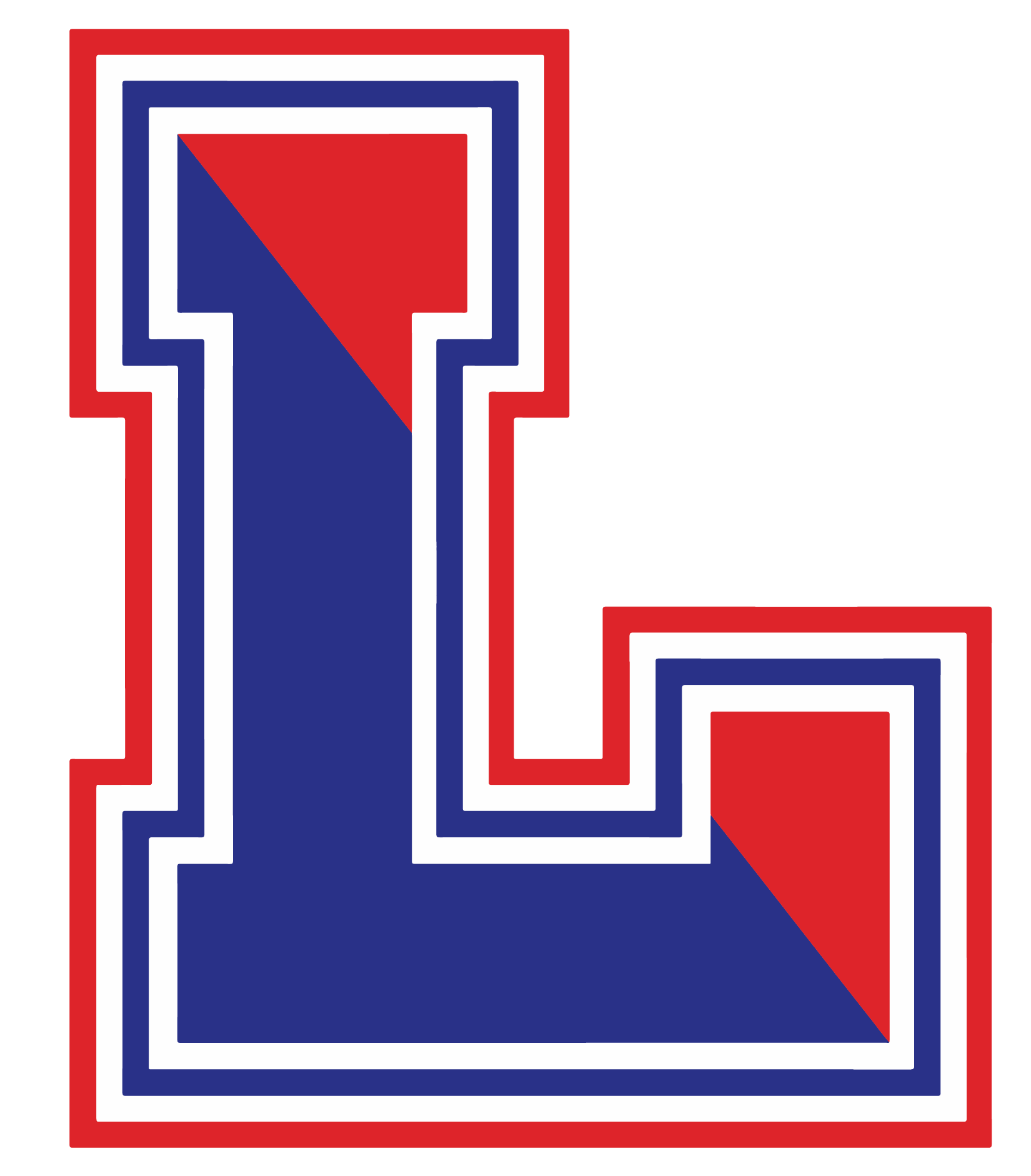D117 Launches GoGuardian Parent
This summer, the D117 Tech Department set up access to GoGuardian Parent, a mobile app to help keep parents/guardians aware of their children’s activity on D117-issued Chromebooks and provide them with additional controls during out-of-school hours. GoGuardian Parent is a companion to the GoGuardian classroom management and internet filtering tools that D117 uses for district-issued Chromebooks. Through the use of this app, we hope to encourage more open and honest conversations between parents/guardians and students that will result in safer practices and responsible browsing habits.
What is GoGuardian Parent?
GoGuardian Parent was created to help provide additional educational support to administrators and teachers by allowing parents/guardians to see what sites and documents their students are browsing and providing parents/guardians with additional internet controls at home. The app gives parents/guardians a bird’s eye view of the apps and websites that their kids are on most often and control over D117-issued Chromebooks during out-of-school hours. With this perspective, parents/guardians can be made aware of what types of browsing behavior schools are seeing from students so they can all work together to encourage more effective internet browsing habits at home and at school.
What’s the intention of the app?
By providing insight and controls over student browsing activity, our goal is to empower parents/guardians to take a more active role in their children’s online learning. We aim to create a greater sense of transparency with student browsing to help bring about a greater sense of accountability on both the parent’s/guardian’s and the student’s part. We also believe that transparency and insight will increase the likelihood of productive student browsing habits on a more consistent basis.
What is included in this app:
- Top 5 summary of student browsing (apps, extensions, documents, and websites visited)
- Teacher interventions
- 30-day view of websites, videos, documents, apps, and extensions
- Ability to block websites on D117-issued Chromebooks during out-of-school hours
- Ability to pause internet access on D117-issued Chromebooks during out-of-school hours, either on-demand or at a scheduled time
To access the app, please follow the below instructions:
- Download the App
- iPhone: Visit App Store, search for GoGuardian Parent, and tap the download button.
- Android: Visit Google Play Store, search for GoGuardian Parent, and tap the download button.
- After the app is successfully downloaded and installed, open it up and enter the email address registered with the school.
- Login/Check Email: Check your email on your phone for a link to log in to the app. Tap Verify your email, and it will take you straight to the app. Note: If you don't have access to your email through the device you used to log in, tap on Login with verification code, and copy and paste the verification code from the email into the app.
If you have any questions about GoGuardian Parent or need help getting started, please email Kyle Bush at kyle.bush@chsd117.org.
Common Questions
What are “out-of-school hours”?
Will GoGuardian Parent give me control over my student’s activity on personal devices? No. GoGuardian Parent will only manage your student’s D117 Chromebook. This app does not interface with personal computers or smartphones.
I am having trouble signing up for GoGuardian Parent. Why can’t I sign in?
D117 set up parent accounts with the email addresses we have on file in Infinite Campus. If you are trying to use a different email address, please reach out to Kyle Bush at kyle.bush@chsd117.org for assistance, or sign up here.